End of Day Procedure
At the end of each day, one assigned operator is to be made responsible
for:
- Printing off the “GiVVPOS Purchases Report” from the GiVVPOS Interface.
- Printing off the “Sub Total Report“ from the EFTPOS terminal showing all debit and credit payment totals.
- Check that the totals on the EFTPOS “Sub Total Report” match the amounts on the “GiVVPOS Purchases Report”.
- If you are taking cash, physically check the cash payments in the register tally to match the amounts on the “GiVVPOS Purchases Report”.
- Keep record of all EFTPOS reconciliations and the “GiVVPOS Purchases Report”so you can always go back and check in case there is any discrepancy.
Note: Not all centres have EFTPOS as an available payment option via
the GiVVPOS Interface.
End of Day Reports
GiVVPOS Purchases Report
- Login to your GiVVPOS System
- Click on REPORTS from the top menu. A list of available reports will be displayed on the left.
- Click on GiVVPOS PURCHASES from the list.
- Select date range of the report. (This should be the date of the days banking.)
- Select a time range of the report if required (Should include from beginning of day to end of day shift)
- Click on the SEARCH button to display the selected report.
- The report can be printed by selecting ctrl + P on your keyboard and selecting print format.
EFTPOS Settlement Report
- Go to your EFTPOS Terminal
Settlements
The settlement function provides a “Settlement Summary” receipt that summarises EFTPOS transactions taken as at the current settlement date.
The net total amount on the receipt will be credited to the nominated bank account you have provided to First Data Merchant Solutions.
Important — We recommend that you perform a settlement each day. If you do not, a settlement will automatically be ‘forced’ by First Data Merchant Solutions between 1730 and 1800 local time.
You can perform a settlement by following the steps below.
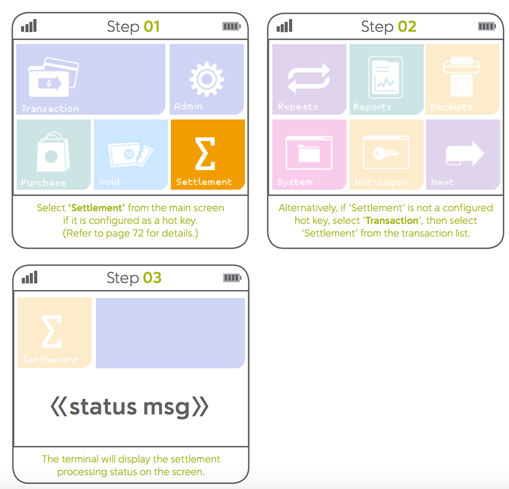
EFTPOS Settlement Sample Receipt
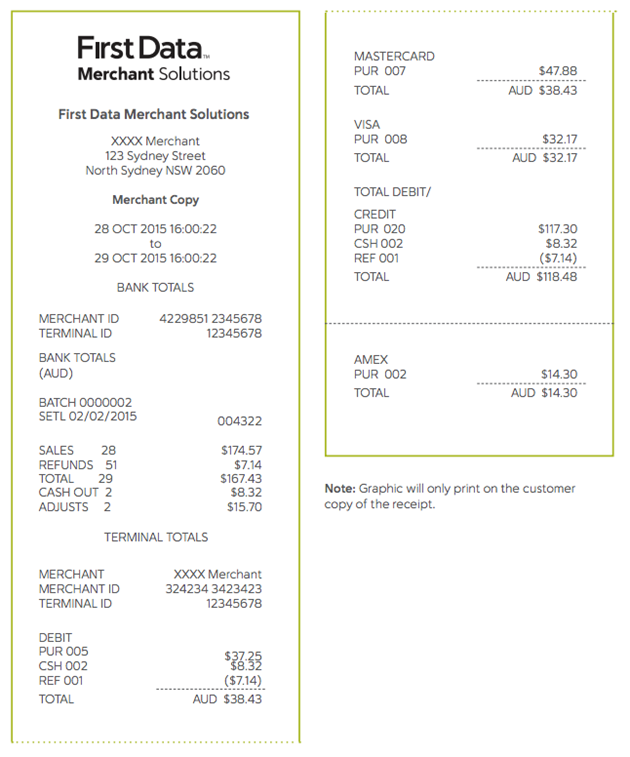
EFTPOS Settlement Report
- Check that the totals on the EFTPOS “Settlement Report” match the amounts on the “GiVVPOS Purchases Report”.
- Physically check the type of payment against the payments in your register tally to match the amounts on the “GiVVPOS Purchases Report”.
- Keep a record of all EFTPOS reconciliations and the “GiVVPOS Purchases Report” so you can always go back and double check in case there is any discrepancy.
EFTPOS Settlement Report
If you are taking cash as payment type please enquire with our accounts@waivpay.com team to allocate a banking reference to your Centre.
